Dear Penelope Pinkstone asked me how you hot link images to your blog and I thought that I'd put together a little tutorial because I'm sure others might have the same question.
This tutorial is going to use a Blogger blog as an example and Flick'r as the photo storage example.
First you will need to upload the image to your flick'r account. Directly above the image you'll see the words 'blog this.'
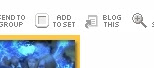
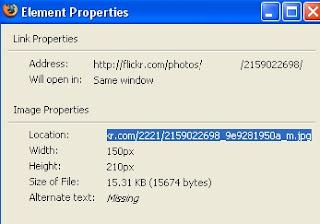
You're going to highlight and copy the image location and add it to this HTML verbiage:
Go to your blog template and choose 'Add Page Element.' You are going to add the above HTML code here:
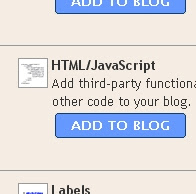
That should be it. If you have any other problems, just drop me a note here and I'll be happy to answer them.
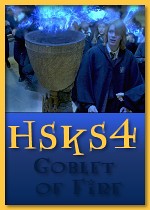



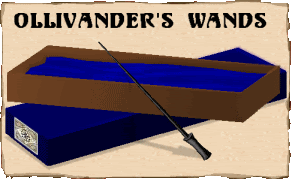

6 comments:
Lovely tutorial!! Thanks for putting this together, Miss Mandy. Lightens my load :)
Bless you, my lady! The tutorial on linkage was a huge success!!! Many thanks!
Thank you so much.
Ooooo fantastic. Works like a charm.
Thank you so much for posting the tutorial. It is easy peasy.
Excellent tutorial Miss Mandy.
Post a Comment